
Your reading responses will be 60 second videos that you will record after reading. You will post them on Moodle, at the appropriate forum. Please download and keep this document. It the same set of instructions as below, but provided for your convenience.
Please reach out if you’re having any problems at all.
HOW TO RECORD, UPLOAD & SHARE READING RESPONSES TO MOODLE FORUMS
This page describes how to properly respond to the readings set as homework. Please read very carefully – and if you have any questions about this process, seek help from the Tech Bar or email me.
Welcome to your playlist video forum!
This course will use an alternate reading response methodology. Instead of writing responses, students will instead record short video responses. Every reading (that’s two per week) will have a folder on Moodle, which will house a forum for video uploads. You will go through the steps below once you have finished your reading. Part of this process involves you creating a topic posting in a forum named for the particular reading. Each member of the class should have ONE posting only.
Preparation:
- Do the assigned reading
- Make some notes about the reading – questions, insights, confusions, disagreements, etc
- Ensure that your preferred device (phone/tablet/computer) has a working camera & audio input (microphone)*
- Set a timer for 60 seconds, and run it once to get the feel of the time limit.
Recording/Upload
Sign into your St. Mary’s account
Navigate to our Seminar 104 Moodle
Find the current reading forum:
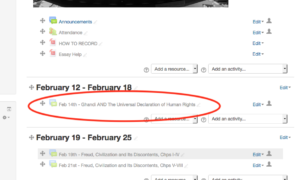
Make a new topic in the forum – try to give it a unique title to defeat confusion:
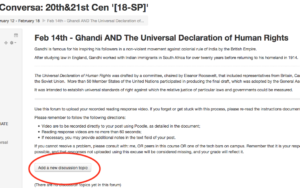
In the text field, press the button with a camera icon and a dialog box will open:
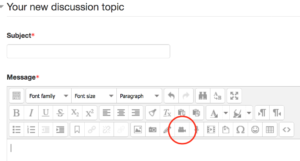
The Poodl dialog box will open for you to record video: NOTE: you may need to authorize the use of your camera/microphone – your browser will show an alert if so. Click’ yes and remember’
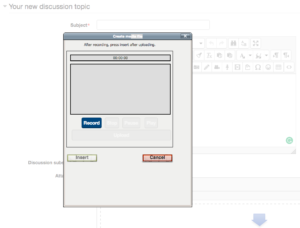
Click “record” and the camera and microphone will activate:
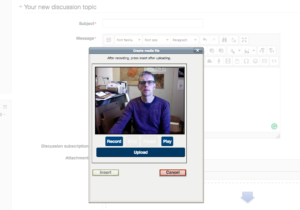
Stop the recording at 60 seconds – there is a timestamp at the top of the recording window. REMEMBER- 60 seconds is the max!

Press upload to save the video and prepare it for posting:
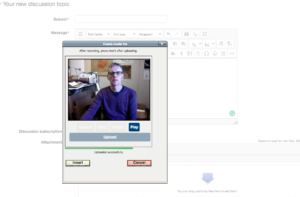
Once you see the ‘uploaded successfully’ note, click insert. This will result in a link posted in the forum window, like this:
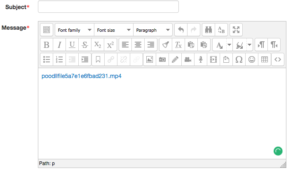
Post this to save it to the forum, and your post will display like this:
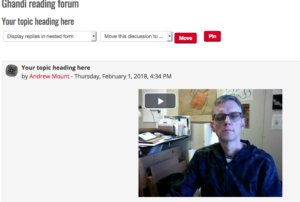
While the repetition in this process appears to create some churn, there is no more efficient way to post your videos, so we will have to use this process. I will run through this process with you all in class, and we will discuss more fully exactly why we want to use this process to capture your reactions to readings.
Please, don’t fear the Resources:
The Tech Bar will be able to help you with anything tech-related that you do not understand – whether you are trying to do this section of your homework on a mac, a PC, a tablet or a smartphone. If you have any other questions or concerns regarding technology, please stop by the Library Tech Bar. It would be a good idea to print these instructions before you go and explain your issue when you get there.
Tech Bar hours:
M-TH from 7:30am to 9:00pm, Friday 7:30am to 5:00pm, Saturday 9:30am to 6:00pm andSunday 10:00am to 6:00pm.
